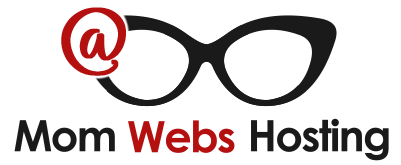GoDaddy has a confusing interface that seems to be designed to sell more services rather than manage the ones you already have. Here's how to change the nameservers on a domain that is registered at GoDaddy. Note that GoDaddy's design frequently changes - if this doesn't work for you please let us know so that we can update the instructions.
1. Login at http://godaddy.com
2. Click on your name in the upper right corner
3. Click the + sign to the left of Domains
4. Scroll through the list until the domain name appears
5. Click the green Launch button to the right of the domain name
6. In the Nameservers section, click on the Manage link
7. Click on the radio button next to Custom
8. If the domain name currently uses GoDaddy's nameservers, click the Enter custom nameservers » link
9. Replace Nameserver 1, 2 and 3 with the Mom Webs nameservers:
- ns7.momwebs.com
- ns8.momwebs.com
- ns9.momwebs.com
If there are only 2 rows for nameservers on the screen, click the Add Nameserver button to add a 3rd row.
10. After you have our 3 nameservers on the list (and no others) click the OK button
11. Click the Save button
Sometimes GoDaddy will wait 10 or 15 minutes before making the change, but you don't need to do anything more. Also, you won't see the change listed immediately on the their domain page. Once they've made the change it can take up to 2 days for the change to propagate to all parts of the internet.